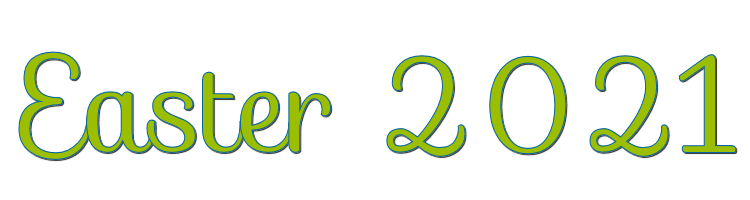

This lesson is made with PSPX9
But is good with other versions.
© by SvC-Design

Materialen Download :
Here
******************************************************************
Materials:
Narah_Mask_1488.jpg
easter_shadow.f1s
alpha_easter.pspimage
deco.pspimage
mon filigrane.pspimage
sat_bebe06.pspimage
sat_poupaq02.pspimage
sat-panpaq04.pspimage
sat-riv01.pspimage
******************************************************************
Plugin:
Plugin - AAA Filter – Custom - Grain
Plugin - Vanderlee – UnpluggedX - Defocus
Plugin – Vanderlee – UnpluggedX - Vertical tile
Plugin - Eye Candy5 Impact - Perspective shadow
Plugin - Graphic Plus - Quick tile I
******************************************************************
color palette
:
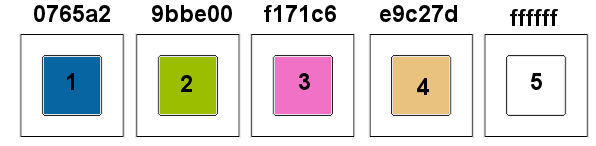
******************************************************************
methode
When using other tubes and colors, the mixing mode and / or layer coverage may differ
******************************************************************
General Preparations:
First install your filters for your PSP!
Masks: Save to your mask folder in PSP, unless noted otherwise
Texture & Pattern: Save to your Texture Folder in PSP
Selections: Save to your folder Selections in PSP
Open your tubes in PSP
******************************************************************
We will start - Have fun!
Remember to save your work on a regular basis
******************************************************************
Foreground: Color 1
Background: Color 2
1.
open the layer alpha_easter
Window duplicate and close the original
Rename raster1
Plugin - Mehdi - Wavy Lab 1.1
3rd color: color 3
4th color: color 4

2.
Adjust - blur - radial blur
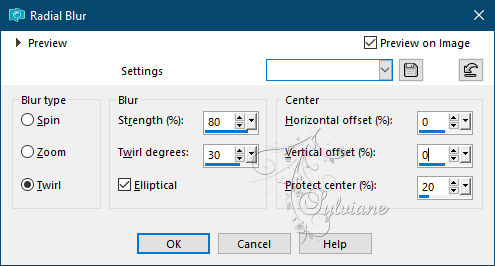
3.
Layers - Duplicate
Image - Mirror – mirror Horizontal
Image - Mirror - Vertical Mirror
Layers – merge – merge down
Effects - Edge Effects - Enhance More
4.
Plugin - AAA Filter – Custom - Grain
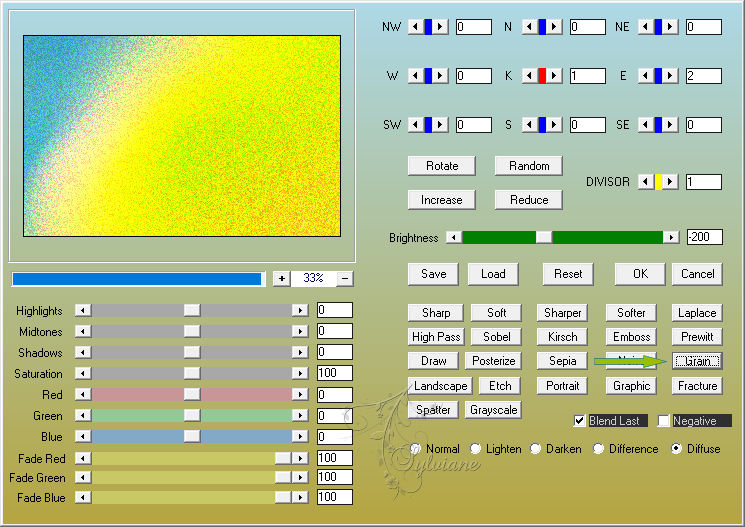
5.
Layers - Duplicate
Effects - Geometric Effects - Perspective-Vertical
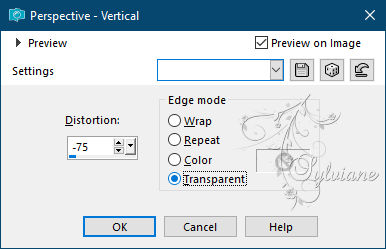
6.
Plugin - Vanderlee – UnpluggedX - Defocus
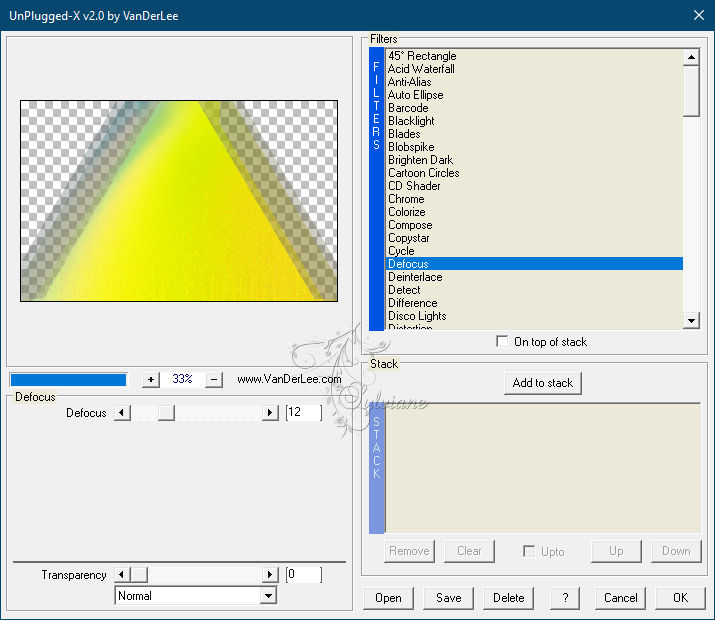
Effects - Edge Effects - Enhance More
7.
Plugin – Vanderlee – UnpluggedX - Vertical tile - default
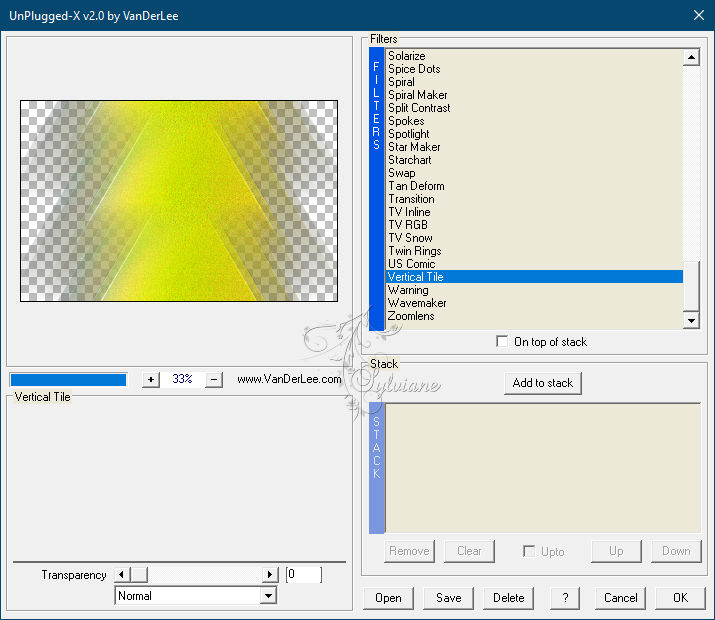
8.
Effects - 3D effects - Drop shadow
0/0/60/30 color:#000000
Layers - Merge - Merge visible layers
9.
Selections - Load / Save - Load selection from Alpha Channel -
sélection1
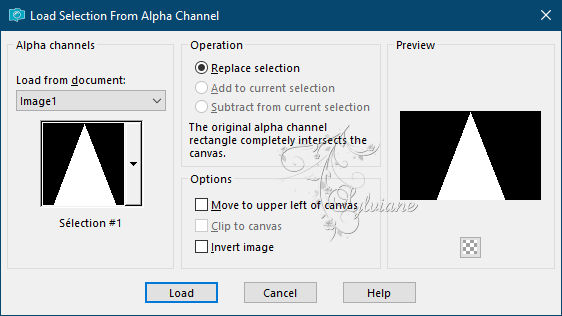
Layers - New Raster Layer
Open sat-riv01.pspimage
removes watermark
Edit – Copy
Edit - Paste into selection
10.
Selections - modify - select selection borders
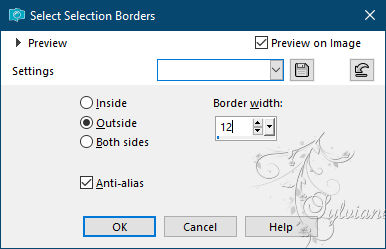
Fill with color 4
Effects - Texture Effects - Blinds
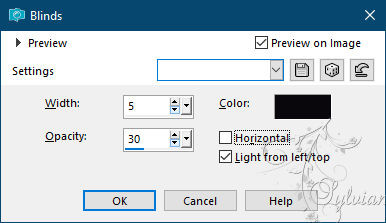
11.
Effects – 3D effects – inner bevel
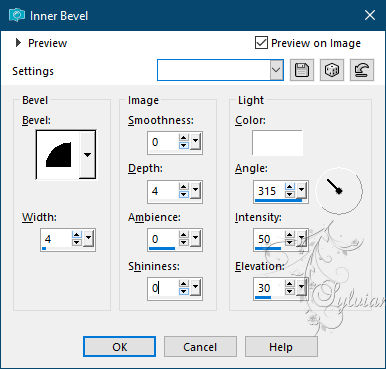
Effects - 3D effects - Drop shadow
0/0/60/30 color:#000000
Selection - Select None
12.
Open sat_poupaq02.pspimage
removes watermark
Edit – Copy
Edit - Paste as new layer
Image - Resize – 50%
Adjust – scharpness – scharpen
place as in the example
13.
Plugin - Eye Candy5 Impact - Perspective shadow
Setting ; easter_shadow en ok
14.
Open sat_bebe06.pspimage
removes watermark
Edit – Copy
Edit - Paste as new layer
Image - Mirror – mirror Horizontal
Image - Resize – 60%
Adjust – scharpness – scharpen
15.
Plugin - Eye Candy5 Impact - Perspective shadow
Setting ; easter_shadow en ok
16.
Open sat-panpaq04.pspimage
removes watermark
Edit – Copy
Edit - Paste as new layer
Image - Mirror – mirror Horizontal
Image - Resize – 40%
Place bottom left
Plugin - Eye Candy5 Impac - Perspective shadow
Setting ; easter_shadow en ok
17.
Open deco.pspimage
Edit – Copy
Edit - Paste as new layer
Layers - Duplicate
Image - Mirror – mirror Horizontal
Layers – merge – merge down
Plugin - Eye Candy5 Impac - Perspective shadow
Setting ; easter_shadow en ok
18.
Place yourself on the bottom
Layers - New Raster Layer
Fill with color 5
Layers - New Mask Layer - From Image - Narah_Mask_1488.jpg
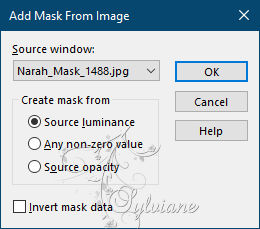
Effects - Edge Effects - Enhance
Layers - Merge - Merge Group
Blending mode on : Dodge
opacity 48
19.
Place yourself on the bottom
Edit – Copy
Image - Add Borders - 2 pxls - color 1
Image - Add Borders - 4 pxls - color 4
Image - Add Borders - 2 pxls - color 1
Selection - Select All
Image - Add Borders - 25 pxls - color 5
Selections - Invert
Edit paste in the selection your background in memory
Effects – 3D effects – inner bevel
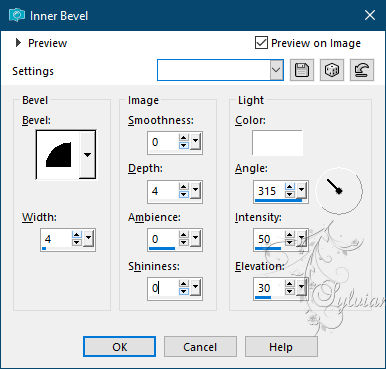
Selection - Select None
20.
Image - Add Borders - 2 pxls - color 1
Image - Add Borders - 4 pxls - color 4
Image - Add Borders - 2 pxls - color 1
Selection - Select All
Image - Add Borders - 50 pxls - color 5
Selections - Invert
Edit - Paste into selection
21.
Plugin - Graphic Plus - Quick tile I - default
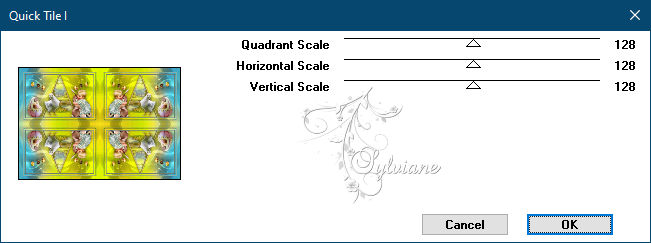
Selections - Invert
Effects - 3D effects - Drop shadow
0/0/80/40 color:#000000
Selection - Select None
22.
Plugin - AAA Filter – Custom -
Landscape
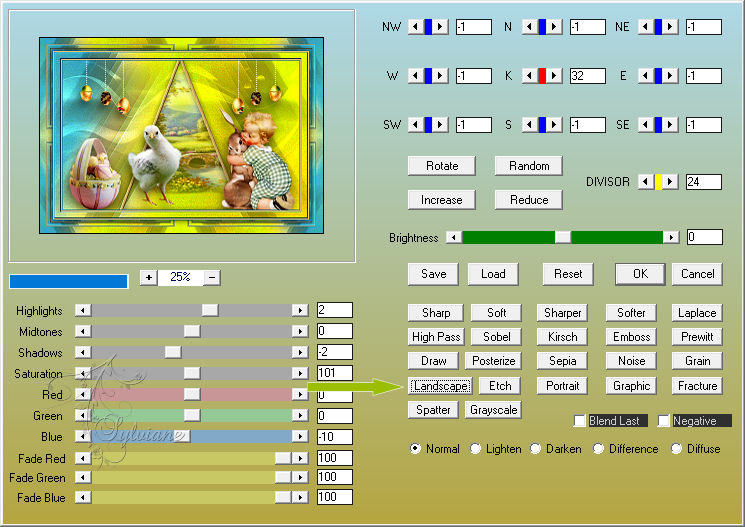
23.
put your watermark on it
Image - Add Borders - 1 pxl - color:#000000
Resize to 950 pxls wide
Adjust - sharpness - unsharp mask
Layer – merge – merge all (flatten)
Save as JPEG
Back
Copyright Translation © 2021 by SvC-Design